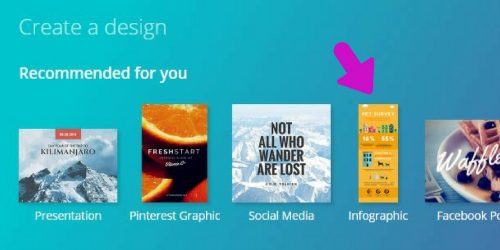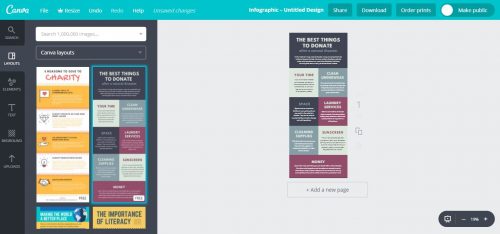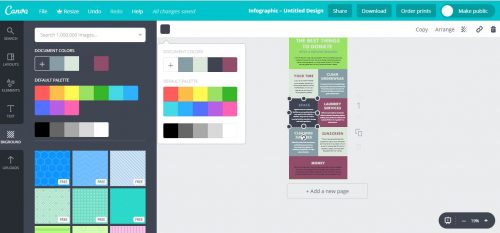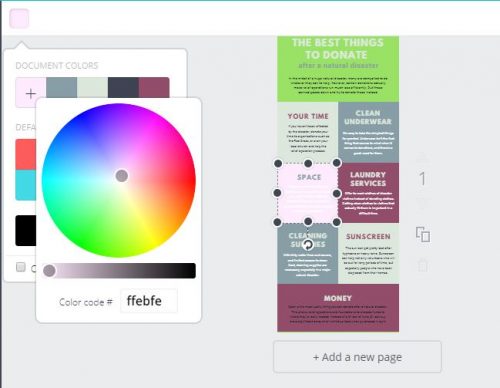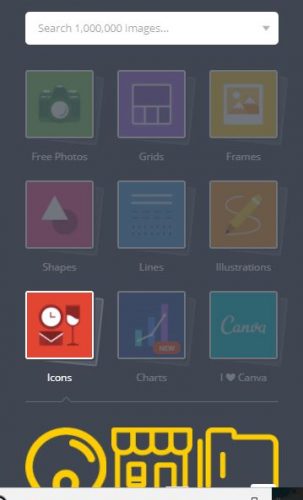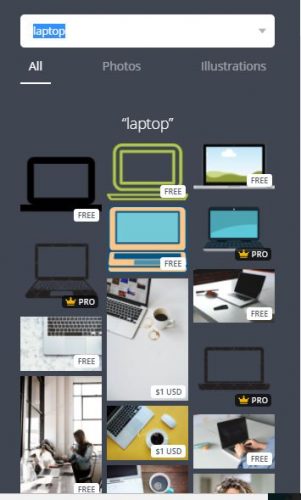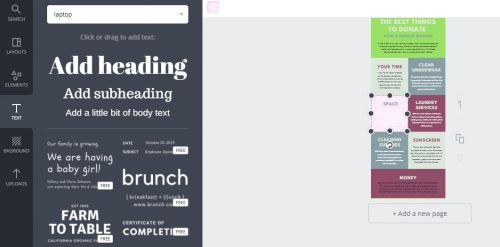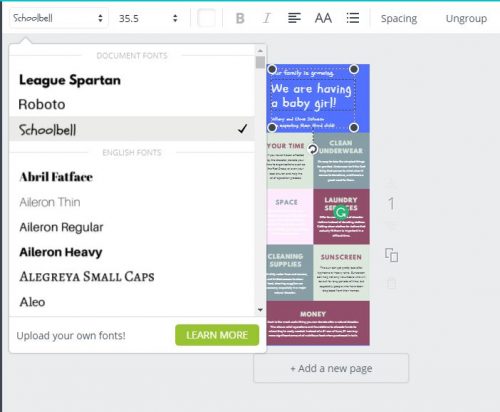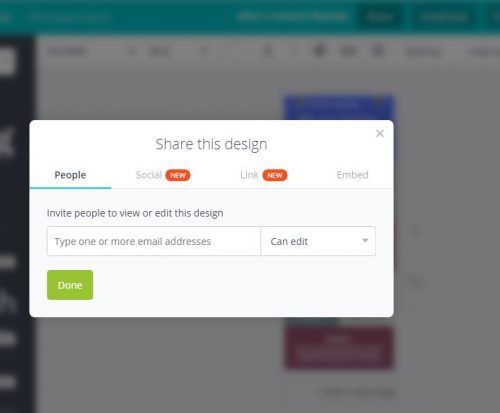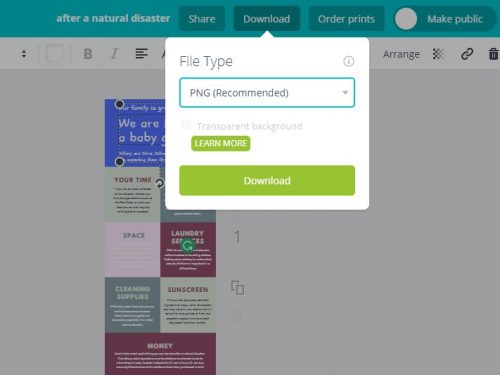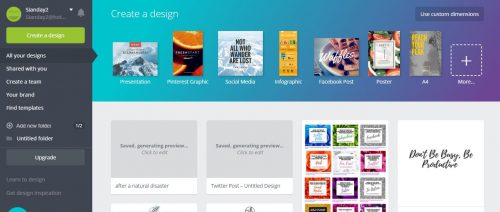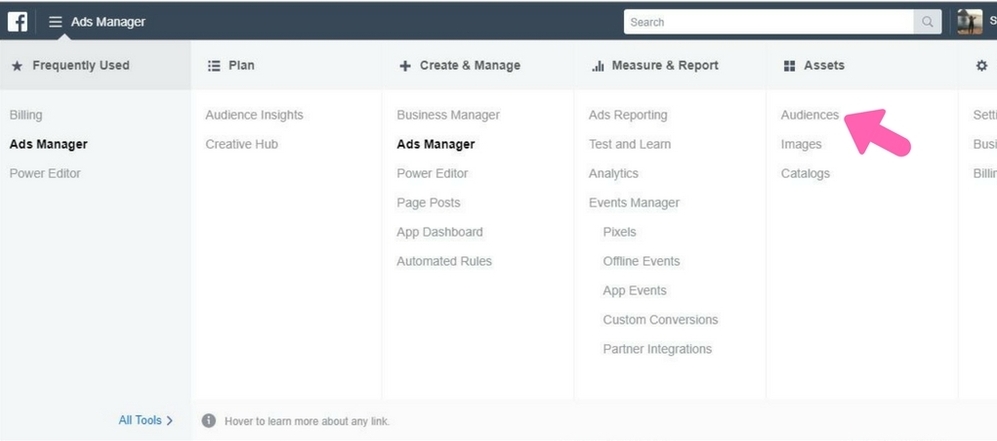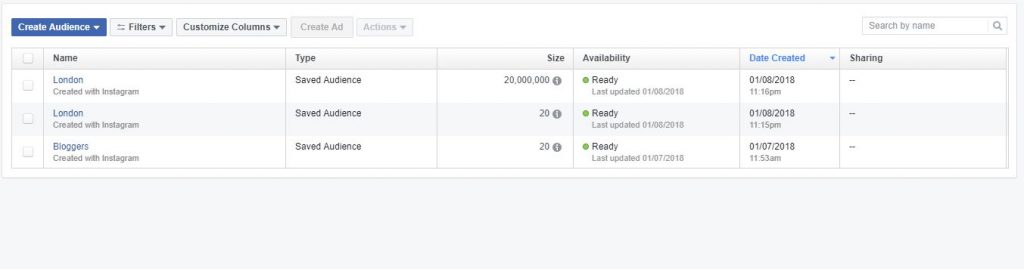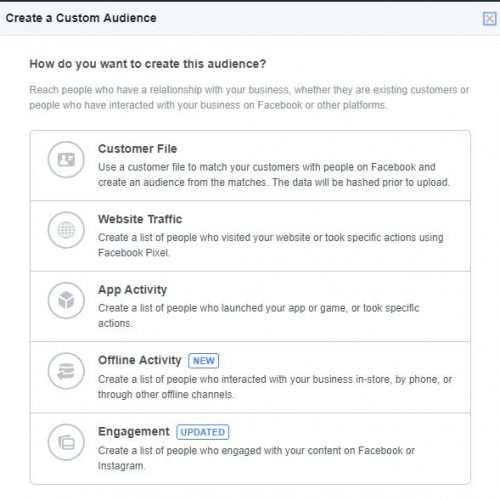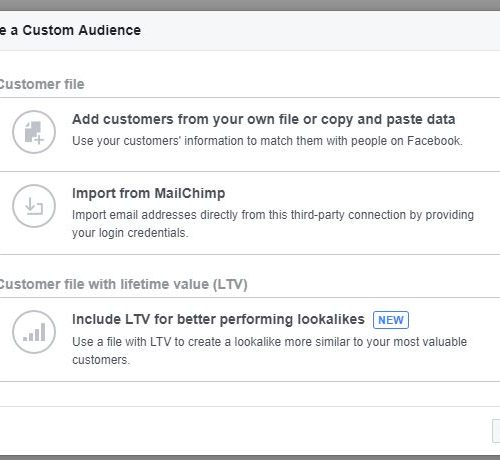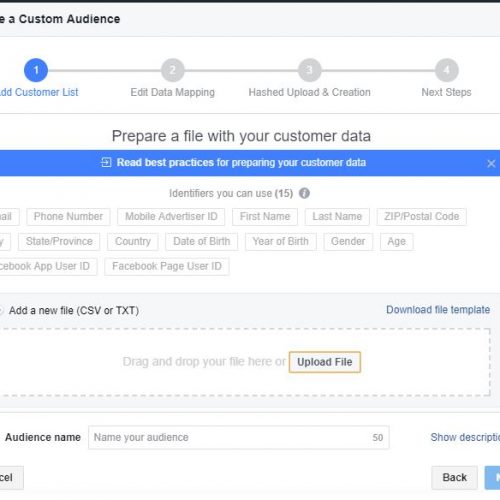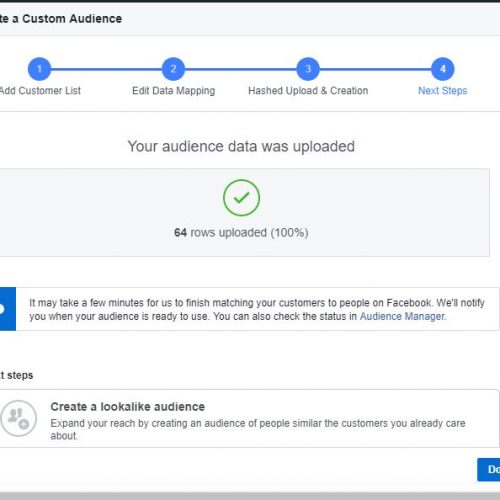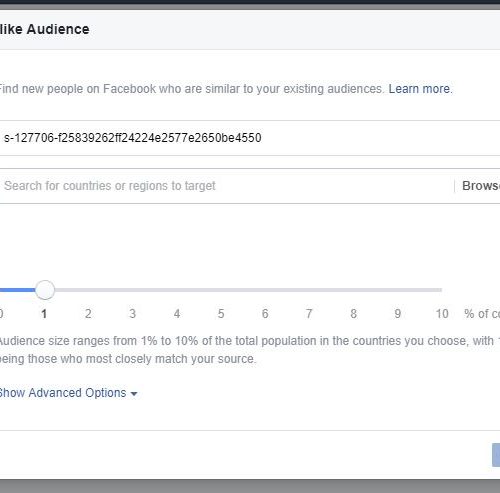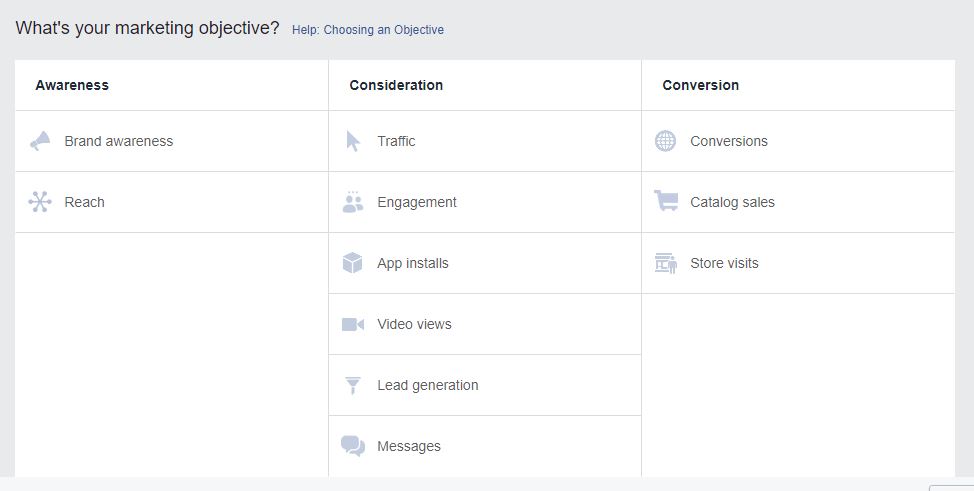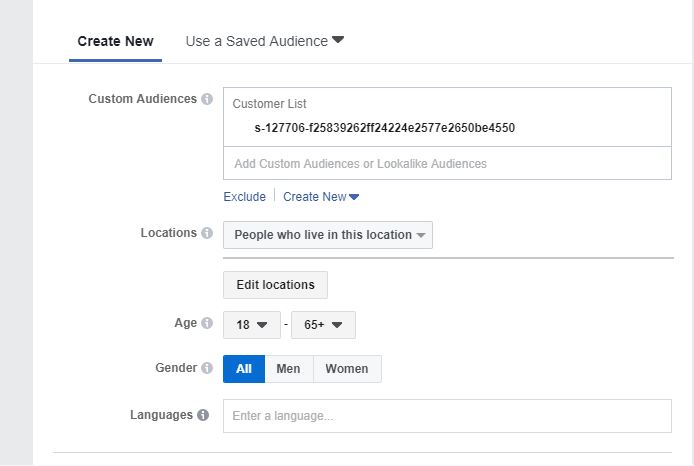I love Instagram stories!
When I was working on some newer insta accounts, we usually had more views on our insta-stories than we did likes on our posts! it just goes to show that video is still the trending media for 2018, and with over 500 million Instagram users, that’s something you want to tap into!
But with so many stories being released every minute, how can you make sure yours stands out?
Here’s my 4 tips!
Behind the scenes – Instagram users use Instagram to connect and engage with PEOPLE first and foremost so make your insta stories personable! Are you attending a fashion show or an event?
Use Instagram stories to show your personal journey as a founder. People like to see the face behind the brand and it makes you more relatable. Just remember to ensure that the pictures reflect your brand tone!

A Day In The Life – Do you have a guest speaker or a training day at work? Film the team and remember to tag in anyone that has more Instagram followers than you! Is it a co-workers birthday and you’re about to surprise her with flowers? Film it or take a snapshot!
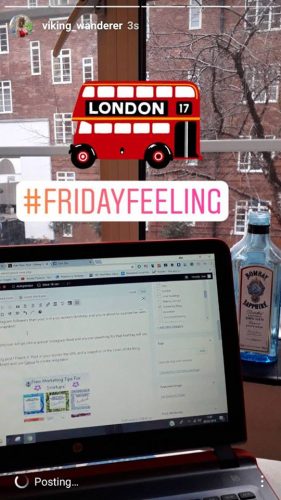
Remember any hashtags you use will go into a special Instagram feed and anyone searching for that hashtag will see your picture!
New Blog Post – New blog post? Flaunt it! Post in your stories the URL using Canva’s FREE templates! Once you hit 10K of insta followers, Instagram will let you add an actual URL to link the post directly to the post on your website but until then this method will work!
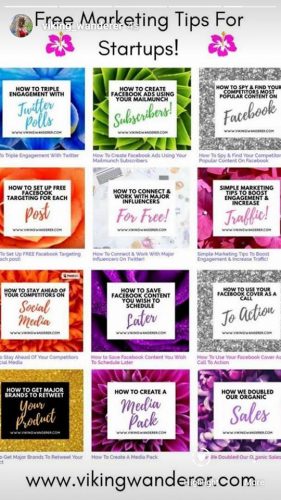
Pet’s – This is no surprise here but pets are HUGELY popular in any type of content! In fact, one founder’s tweets on her dog ended up getting the most engagement at the end of the month when we went back and looked at our data. So walking the dog on a Saturday? Maybe you are allowed to bring pets into work? Take a snapshot and make them your ‘Mascot’!

So here are just a few ideas to get you started! Good luck!